



The Pharmacy Council of New Zealand (PCNZ) is the authority responsible for registering pharmacists in New Zealand.
The information below is only for PCNZ candidates registering via its Recognised Equivalent Qualification Route (REQR).
On this page:
The CAOP® (Competency Assessment of Overseas Pharmacists) exam tests your knowledge, skills and ability to apply your knowledge.
Eligibility: You can register to sit the New Zealand CAOP® exam if you have received confirmation from the Pharmacy Council of New Zealand (PCNZ) that you're eligible to sit the exam.
Cost: AU$2050 per attempt
Duration of exam: 2 hours, 70 questions in total.
The following data is shared with the Pharmacy Council of New Zealand:
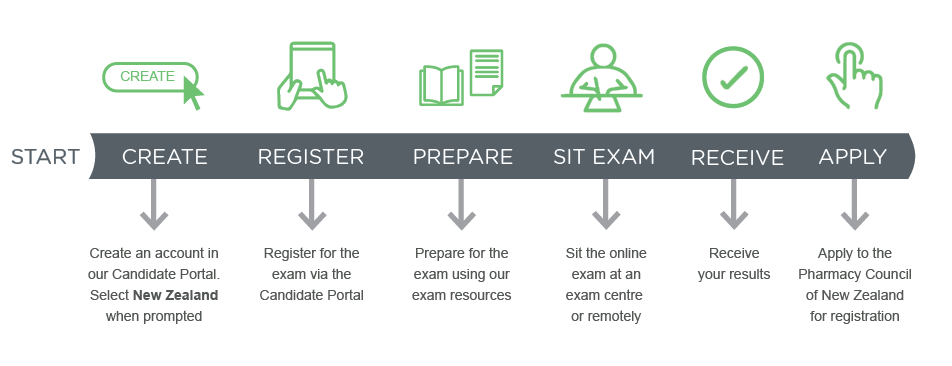
|
Registration period |
Exam dates |
Results released |
|
6 May - 21 July 2025 |
18 - 19 August 2025 |
11 September 2025 |
|
16 September - 20 October 2025 |
17 - 18 November 2025 |
11 December 2025 |
You can choose to sit the CAOP® exam either:
You can sit our exams in the following cities.
|
Country |
City |
|
Australia |
Adelaide, Brisbane, Canberra, Darwin, Hobart, Melbourne, Perth, Sydney, Townsville |
|
Canada |
Toronto |
|
Fiji |
Suva |
|
Ireland |
Dublin |
|
New Zealand |
Auckland and Wellington |
|
Philippines |
Manila |
|
United Kingdom |
London, Plymouth and Edinburgh |
Seats may become available due to cancellations from other candidates. You can reschedule your exam in the candidate portal if your preferred test centre becomes available.
Online proctored exams, through OnVUE, allow you to conveniently sit your exam remotely, at home or work or a suitable location while being monitored by an online proctor. All communication with the proctor is in English.
You can sit the online proctored exam anywhere that has:
Learn more about PearsonVUE's OnVUE exams.
Test centres and online proctored exams both have their advantages and unique requirements. Before registering, check which testing environment is right for you.
You cannot switch between test centre and OnVUE after you've confirmed your appointment.
Need help deciding? Ask yourself these questions.
|
Test centre exam |
OnVUE online proctored exam |
|
|
Availability |
1 session per day |
24 hours a day |
|
Changes to booking |
Changes to test centre appointments can only be made during the registration period. Changes are subject to seat availability, and cannot be made after registrations close. |
Changes to OnVUE appointments can be made up to 1 hour before your scheduled exam time. This is subject to the availability of the session. |
|
Identification Documents (ID) |
2 IDs required – refer to your confirmation email |
1 ID required – refer to your confirmation email |
|
Bathroom breaks |
Permitted |
Not permitted |
|
Items allowed on your desk |
Calculator Any item on the Comfort Aid list You will be provided a whiteboard notebook and pen |
Calculator Any item on the Comfort Aid list A glass of water Your mobile phone (only in case you experience technical issues) |
|
Online tools |
Calculator |
Calculator Online whiteboard tool Scratchpad (CAOP® only) |
|
Arrival time |
45 min prior to the exam |
30 min prior to the exam - no later than 15 min prior to the exam |
|
Invigilator |
Test Centre invigilators |
Artificial intelligence, greeters, and online remote proctors |
|
Support during the exam |
Test Centre invigilators |
Online chat tool with your online remote proctor |
|
Technical issues |
Technical issues are rare. |
Technical issues are much more common in OnVUE exams than in test centres. |
Registrations open at 9am and close at 5pm AEDT/AEST. Check these times in your local time zone with a time zone converter. They close about one month before exam day.
We cannot accept any late registrations.
Some locations fill up fast, so we suggest booking your exam as soon as possible when registrations open. You can choose an alternative test centre if your preferred centre is full.
If you'd like to ask for special accommodation, you'll need to select the option as part of the registration process. You will be prompted to upload your supporting documents.
We'll review your request and your documents. We'll then email you the outcome of your request within two business days. If your request is approved, we will direct you to Pearson VUE to arrange the request details.
Your appointment date and time may change to allow for your request.
Read more about special accommodation.
You will be prompted to upload a headshot. It can be 'selfie'.
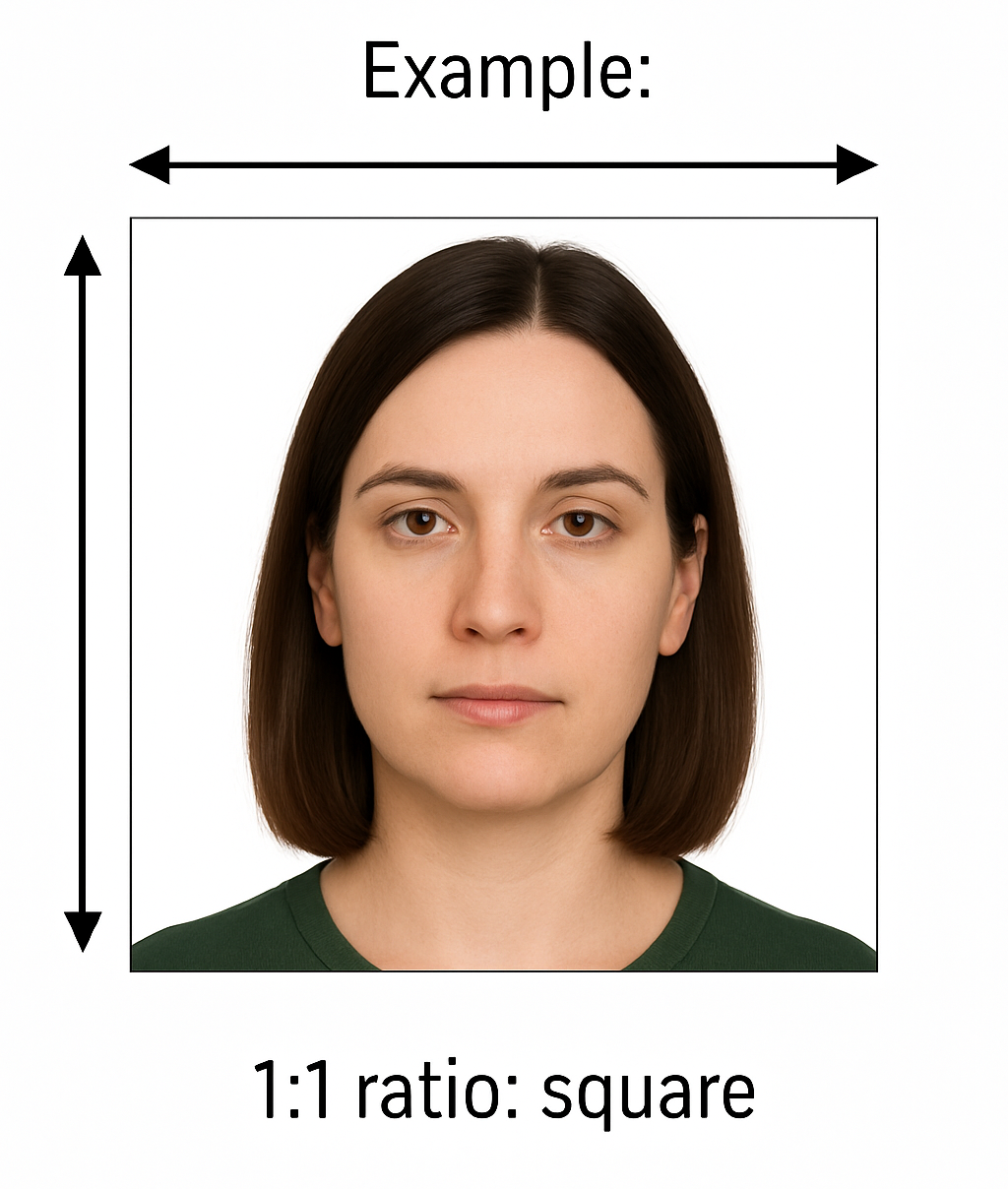
Image generated by AI

Your headshot must be:
If you usually cover your head for religious reasons, or you wear facial jewellery, your photo can include these items.
You must pay the fee at the time of registration, if payment is not received your seat will be released.
Please note:
We'll send you a reminder email around 5 days before your exam.
You can reschedule your exam in your Candidate Portal.
You can reschedule it to another date and time only during the registration period.
You can cancel and request a refund for any reason, however it is subject to our approval and will incur a cancellation fee. The amount you receive depends on when you cancel your exam.See partial refund amounts.
Read our refund policy carefully for details.
You will need to cancel your exam in your Candidate Portal.
Familiarise yourself with the exam and be prepared for the day of your exam.
We'll email you when your results are available. Refer to exam dates above for when they will be released.
You'll be able to view and download your results from the Candidate Portal.
We release all results as 'Pass' or 'Unsuccessful' only. We do not release any scores.
When you have passed the New Zealand CAOP® exam, contact the Pharmacy Council of New Zealand for the next steps in their registration process.
Sometimes candidates need more than one attempt to pass the CAOP® Exam. Don't give up! Talk to your friends, colleagues and family and work out how best to prepare for the next exam.
APC provides a scale that displays the level required for a successful outcome. You can find this information in your Candidate Portal.
You can register to sit the exam again during the next exam period. When it opens register in Candidate Portal. You will need to pay the full registration fee again when you register.
Get to know the exam content areas and format, and study with our sample papers.
More details